Upgrade Portainer
How to step forward to the next version.
Product or service name
When the yellow banner in the lower left corner showed up and reminds me to get the next upgrade, I searched the whole interface to find the update button … without any luck. That is the reason for this blog post, as upgrading is not strait forward. First lets check if there is a volume configured to make the configuration persistent.

Now we need an ssh session to control docker, because Portainer is also a container.
Lets look for a running instance:
docker container ls
Should output something like this:
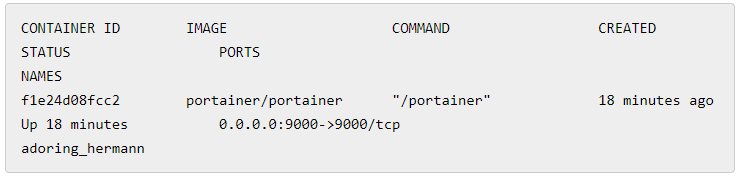
The interesting part is the container name “adoring_hermann” in this case.
Now it is time to stop and delete this container:
docker stop adoring_hermann
docker rm adoring_hermann
This has no impact on all other running containers.
Now we can just rerun the command from the Portainer quick start guide:
docker run -d -p 9000:9000 --restart always -v /var/run/docker.sock:/var/run/docker.sock -v /opt/portainer:/data portainer/portainer
This creates a new Portainer Container with the old persistent configs.
Now just refresh the page and we are done.

